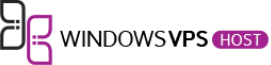VPS Hosting servers crash, and frankly speaking no matter how secured and advanced hosting you are using, they often crash. So instead of searching the crash-free VPS for yourself, try fixing the problems and looking for the solutions. The Windows VPS is more prone to crash than the Linux ones. However, that doesn’t mean that the Linux VNS doesn’t crash.
In this article, we will be focusing on the Windows VPS issues, the reason why it usually collapses, and what you should do once you experience the situation.
The first and the easiest thing to deal with the VPS hosting collapse is continuous monitoring. By doing this, even though you can’t save it from collapsing, but you can act immediately to go things even worse. So, be sure to have someone or a system that can easily monitor the traffic and other issues of the VPS web hosting.
What can cause the Windows VPS crash
Before dealing with the VPS hosting collapse, it is essential that you know what has caused it. And this is what we are going to discuss in the next session. The VPS slowdown or crash can be caused by a variety of reasons. And most common one of them is the time-consuming scripts. IN addition to the scripts, the website panel, SQL query fail, and failed connection also cause the web hosting collapse.
Once you have figured what has actually caused the issue, you and your technical team can dig into it and get the solution as early as possible. So, make sure that you know what the issues are, and then acting in the right way to search for the best solution.
Let’s talk about the three tried and tested solutions for dealing with the Windows VPS hosting solution.
Deleting the unnecessary data
The first thing that you should be doing in order to keep the hosting well-maintained and lesser prone to crashes is to delete the unnecessary data from it. You can either manually do it, or make a schedule to clean up the data that is not being used for a while and acting just like junk data. BY keeping the important and lesser data on the server will make the system running smoothly and you won’t get unnecessary lags and crashes. So, be sure to keep the essentials and important data on the servers that are used too often.
Event viewer to know the relevant events and information
The next thing that you can do when VPS hosting collapses is to check the element that has caused it. With the Windows task manager utility, you can easily know about the event that is causing the issue. The best way to deal with the event is to restart the event using the Windows event manager, which will kill the running event and run it from the scratch. This is a reliable way to get things back on track and it will surely work for you too. The only thing to take care of here is to recognize the problem causing events.
Checking the RAM and CPU for optimal working
By using the Windows Task Manager, you can know the CPU and RAM usage by the numerous events. And to know what even is causing the issue, you just have to look at this information. Any event or task that is using the RAM and CPU more than 90% is the key event behind the lag and VPS shutdown. Kill it right through and restart the event. This can solve the issue and help you deal with the issues in the quickest and most reliable way. Additionally, you should also have a look at the disk space consumption while having a look at the Windows task manager. IF the disk consumption is more than 95%, your system won’t work properly and can somehow cause a crash.
Bottom line
Though there can be more technical and easier ways to deal with the VPS hosting failures than the above-listed three but believe us guys, these three ways will always have your back. These can be relied on for almost every situation caused the VPS crash and you can try these to save your day. So, instead of searching for a more secure VPS hosting solution, we will suggest you to learn dealing with the crashes. As no matter which VPS you are using, the system will crash once in a while. And how early you diagnose and solve the problem is all that matters.