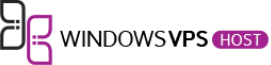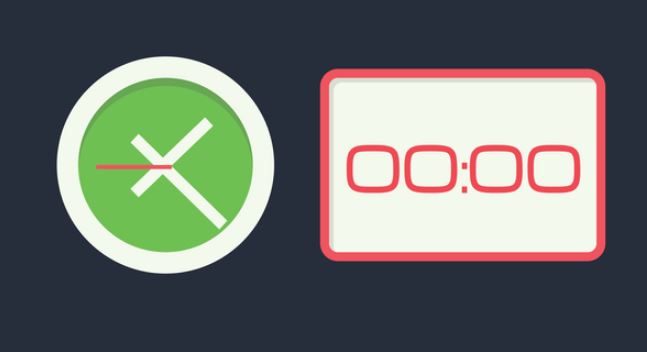

Performing some administrative jobs in your server repeatedly will be boring as well as time-consuming. If you ever experienced this situation, then you can understand how it really feels. In this article, we are going to discuss Cron jobs and how they can automate these boring tasks to reduce your burden. Also, this article can guide you on how to configure Cron jobs in Cpanel.
What Are Cron Jobs?
Cron jobs are common server tasks that you schedule to run automatically in some specific time intervals. You can set scripts for your specific tasks such as backing up your server, sending automatic emails, etc. using this function conveniently. Also, subscription-based websites can use Cron jobs to send automatic email reminders and invoices to their customers. This way, Cron jobs can be used to automate any job on your website.
Cron is a time-based scheduler and can run simple commands, programs, and shell scripts that are written in Python, PHP, and Perl. Here are some common usages of Cron jobs.
- Automate Emails:
They can be used for sending email updates about their subscriptions or new product launches to your customers.
- Schedule Updates:
Checking the security updates can be tedious and time taking. So, you can use Cron jobs to schedule automatic security updates for your server and let them happen automatically.
- Backup CMS And Databases:
If you forget to perform your backups on time, then you can lose your valuable data. In that case, Cron jobs will come handy to automate the backups of your CMS and databases.
How to Set Cron Jobs In Cpanel?
Here is a step by step guide to help you set up Cron jobs in your Cpanel account.
Step 1:
Log in to your Cpanel account by entering your username and password correctly.
Step 2:
Now, you need to find the Cron jobs function by typing it in the text box. You can also find this function in the “Advanced” section of your Cpanel. After finding the Cron jobs function, click on it.
Step 3:
On the next screen, you will need to set up your Cron jobs function by entering your email address. If you don’t want to fill your inbox with multiple emails, then you can click on the “Update Email” button without entering your email in the box. Otherwise, you can enter your email address in the box and click on “Update Email” to save the changes.
Step 4:
In this step, you will need to create your first Cron job by setting the timings. First, you need to go to the “Add New Cron Job” section and set the time and date settings as per your needs. The following are the timings of Cron jobs that you will need to set up.
Minute: This parameter takes values from 0 to 59. Here you will need to enter the exact minute when you want to run the Cron job.
Hour: The hour parameter takes values from 0 to 23. It defines the hour when the Cron job will run. It is in a 24-hour format, so you will need to set the time accurately to run it in your preferred time.
Day: The day field accepts values from 1 to 31. In this field, you will need to enter the day of the month when the Cron job should run.
Month: This field defines the month in which you want to run the Cron job. It takes values from 1 to 12.
Weekday: The weekday field represents the day of the week, which starts from Sunday to Saturday. This field takes values from 0 to 6.
Command: In this field, you will need to enter the command that you want to execute.
After entering all the details, you can click on the “Add New Cron Job” button to create the Cron job.
Step 5:
Once the Cron job is created, you can edit or delete it according to your needs. Go to the “Current Cron Jobs” section to make the required changes.
Conclusion:
Here the setup process of the Cron job in your Cpanel is completed. As you have seen, it is very simple to setup Cron jobs in your Cpanel. If you like to use Cron jobs, then you can easily configure them for your tasks.
While setting up Cron jobs, you also need to keep in mind that you have written the command line correctly because it is going to run on the server. Follow this guide to configure Cron jobs in your Cpanel conveniently. If you want Web Servers, check out our exclusive deals at : Windowsvps.host.