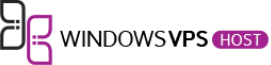Upon configuring a new Windows Server, it automatically generates a default Administrator account. Initially, this suffices, but for routine operations, it’s advisable to establish a distinct user account. This guide will instruct you on how to generate a new user on Windows Server 2019/2016 and enable its access to RDP (Remote Desktop Protocol).
Step 1: Create a User
Right-click on the Start menu and click on Computer Management
.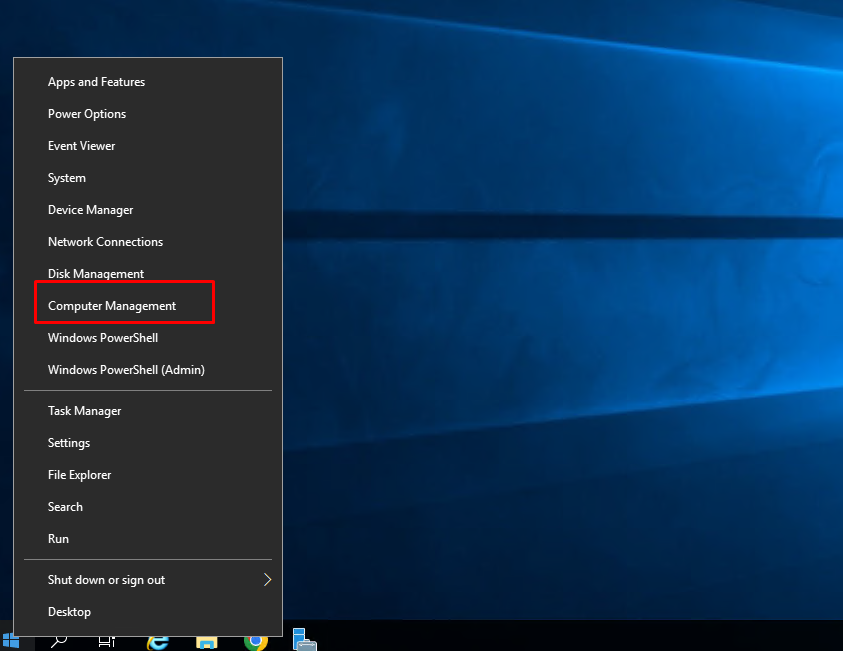
Expand the Local Users and Groups option and click on Users
.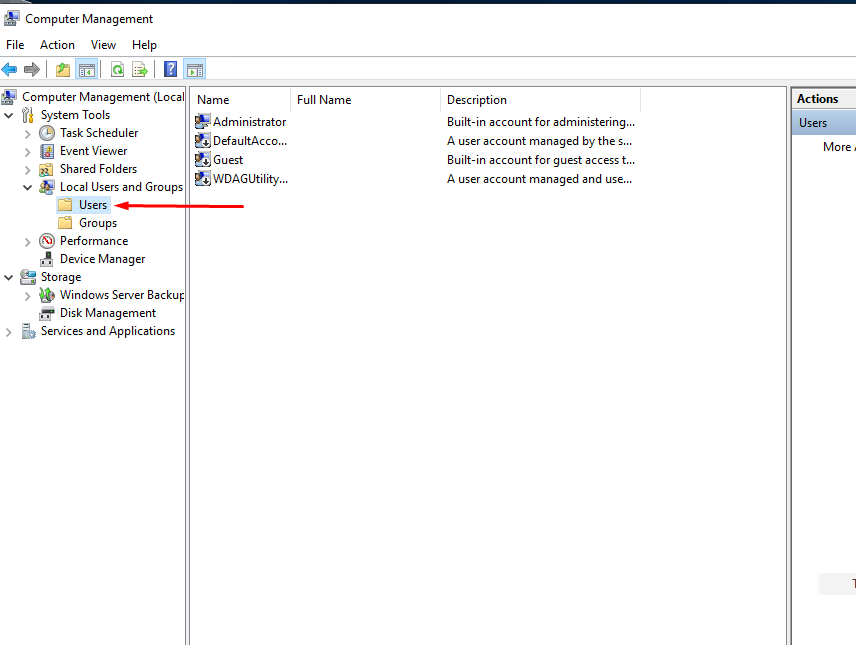
Right-click and select New User
.
Now fill in the details of the new user account you want to create. Disable the User must change password at next logon option and enable the Password never expires option so you can use your password without being reminded constantly by Windows to change it.
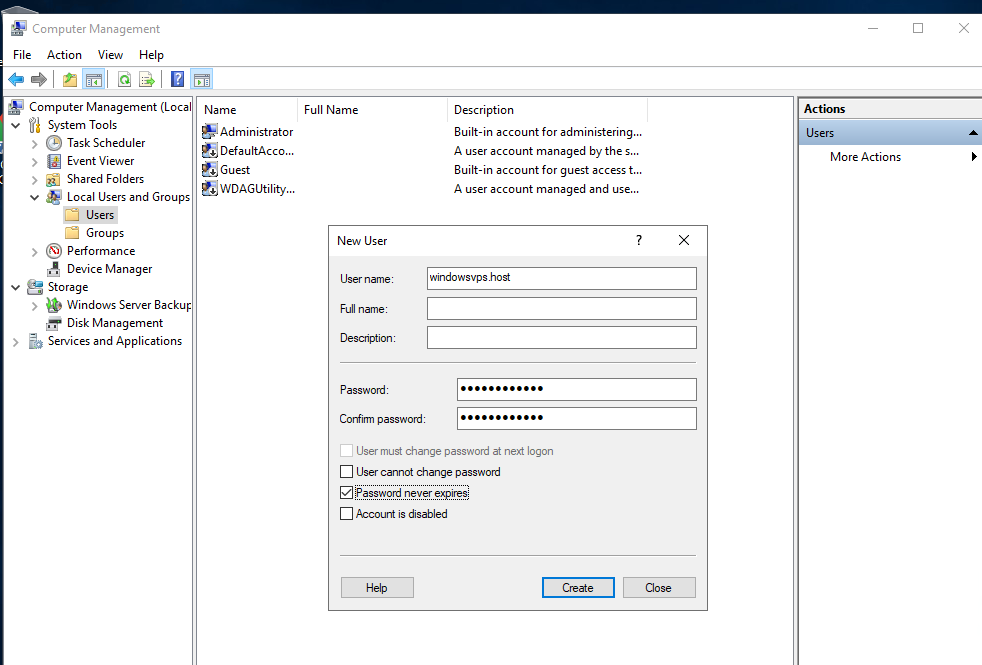
Click Create to finish adding the new user.
Step 2: Add the User to Remote Desktop Users
Click on the Groups option and Select Remote Desktop Users. Adding our newly created user to this Group will allow it to access the server via RDP.
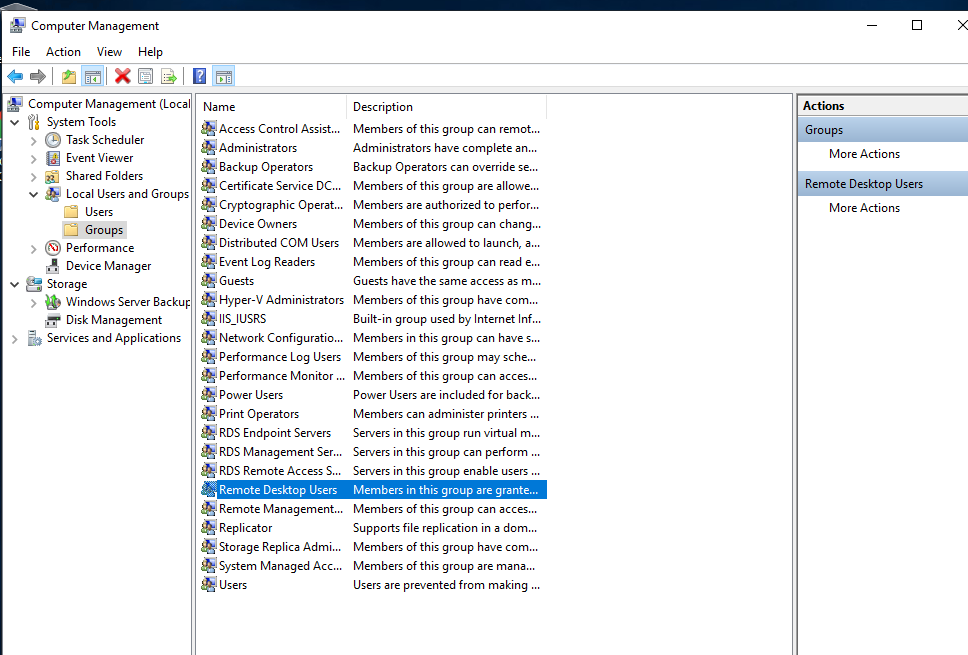
Double click on the Remote Desktop Users option and click Add
.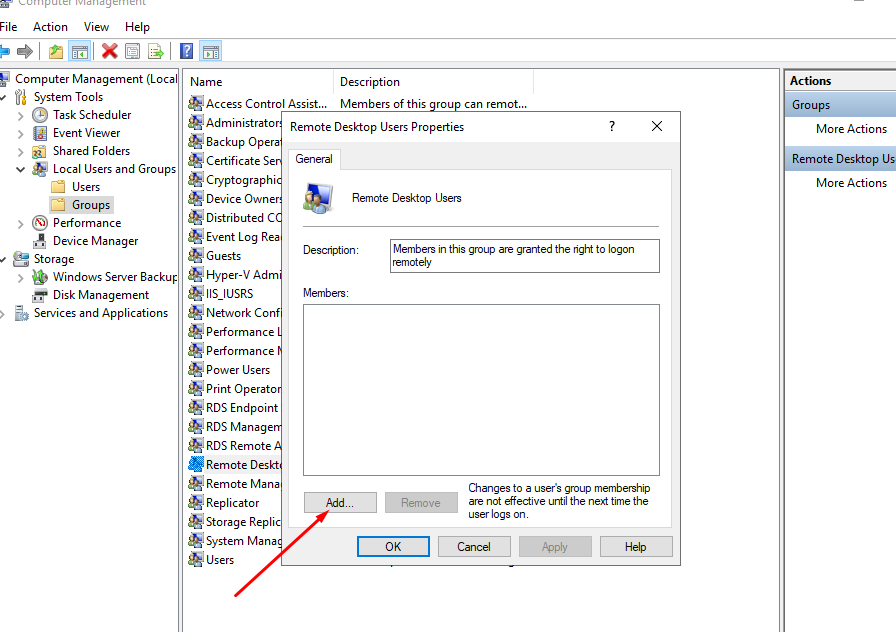
Type in the username you created earlier in the Enter the object names to select box and click Check Names
.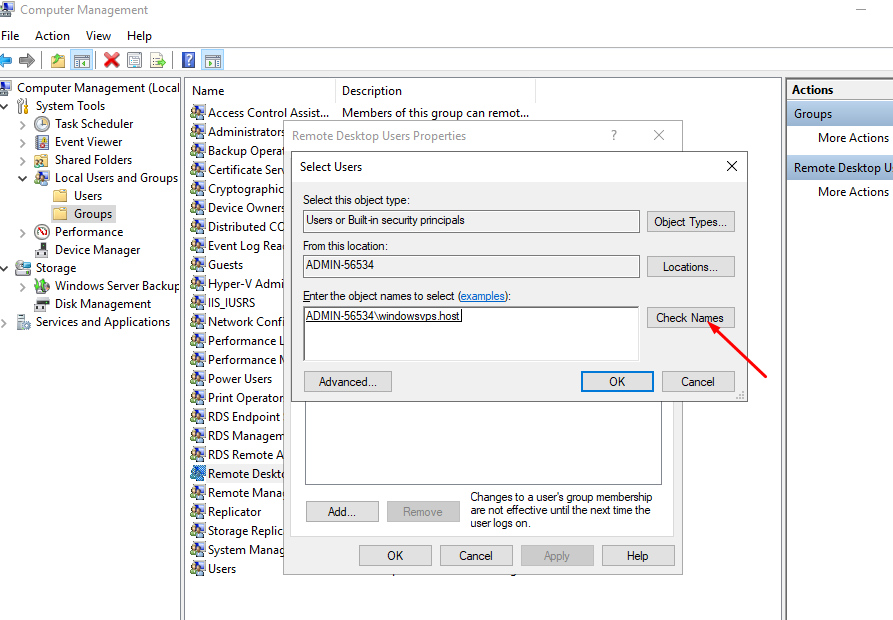
Click Ok and Apply, and you are done with adding additional RDP user.