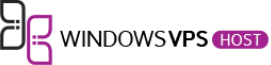For those managing a Linux VPS, setting up an FTP server can significantly streamline file management and remote access. In this post, we’ll walk you through a straightforward process to install and configure an FTP server on your Linux VPS, ensuring secure and efficient file transfers. Leveraging tools like vsftpd (Very Secure FTP Daemon), we’ll address common challenges and provide practical solutions, so you can seamlessly manage your server files with ease. Read on to learn how to enhance your server’s functionality and boost your productivity with a reliable FTP setup.
Installing vsftpd FTP Server on Ubuntu VPS
Setting up an FTP server on your Ubuntu VPS can enhance your file management capabilities and allow for easier file transfers. One popular choice for an FTP server is vsftpd (Very Secure FTP Daemon), known for its security features and ease of configuration. Let’s walk through the steps to install and configure vsftpd on your Ubuntu VPS.
Step 1: Update System Package Repository
Before installing vsftpd, it’s crucial to ensure that your system’s package repository is up to date. You can do this by running the following commands in your terminal:
sudo apt update
sudo apt upgrade
Updating your system will help prevent any potential conflicts or issues during the installation process.
Step 2: Install vsftpd Server on Ubuntu
To install vsftpd on your Ubuntu VPS, execute the following command:
sudo apt install vsftpd
This command will download and install vsftpd along with any necessary dependencies. Once the installation is complete, vsftpd will be ready for configuration.
Step 3: Launch vsftpd
After installing vsftpd, you can start the service by running:
sudo systemctl start vsftpd
This command will launch the vsftpd service on your VPS. To ensure that vsftpd starts automatically upon system boot, enable it with:
sudo systemctl enable vsftpd
Step 4: Backup Configuration Files
It’s essential to back up the default configuration file before making any changes. You can create a backup using the following command:
sudo cp /etc/vsftpd.conf /etc/vsftpd.conf.bak
By backing up the configuration file, you can easily revert to the original settings if needed. Make any configuration changes with caution to maintain the security and functionality of your vsftpd server.
Installing vsftpd on your Ubuntu VPS allows for secure and efficient file transfers, enhancing your server’s capabilities. Following these steps will help you set up vsftpd and configure it to suit your file management needs.
Configuring vsftpd FTP Server on Ubuntu VPS
Configuring vsftpd on your Ubuntu VPS is an essential step to enable secure file transfers over FTP. Let’s walk through the necessary configurations to set up vsftpd for efficient operation.
Step 1: Configure Firewall for FTP Traffic
Before setting up the vsftpd FTP server, it’s crucial to allow FTP traffic through the firewall. Use the following commands to open the necessary ports:
sudo ufw allow 20/tcp
sudo ufw allow 21/tcp
These commands permit FTP control and data connections, ensuring seamless file transfers through vsftpd.
Step 2: Create User Directory for FTP Access
To provide users with access to the FTP server, create a dedicated directory where they can store and retrieve files. Use the following command to create a new directory:
sudo mkdir /home/ftpuser
Replace “ftpuser” with the desired username for the FTP user.
Step 3: Set Up User Permissions
Next, ensure that the FTP user has the necessary permissions to read, write, and execute files within their directory. Grant appropriate permissions using the following command:
sudo chown -R ftpuser:ftpuser /home/ftpuser
sudo chmod -R 755 /home/ftpuser
These commands assign ownership of the directory to the FTP user and set file permissions accordingly.
Step 4: Create FTP Folder and Define Permissions
Now, create a specific folder within the user directory that will serve as the root for FTP access. Execute the following commands to establish the FTP folder and define permissions:
sudo mkdir /home/ftpuser/ftp
sudo chown nobody:nogroup /home/ftpuser/ftp
sudo chmod a-w /home/ftpuser/ftp
By creating the FTP folder with restricted write permissions, you enhance the security of your vsftpd setup and ensure controlled file transfers for users.
Follow these configuration steps diligently to optimize your vsftpd FTP server on Ubuntu VPS for efficient and secure file management.
Testing the FTP Server Connection on Ubuntu VPS
After setting up an FTP server on your Ubuntu VPS, it’s crucial to test the connection to ensure everything is configured correctly. This verification process allows you to confirm that clients can successfully connect to your server. Here’s how you can test the FTP server connection on your Ubuntu VPS:
Step 1: Connect to FTP Server from Command Line
One way to test the FTP server connection is by using the command line. You can initiate a connection directly from the terminal to check if the server is responsive. By typing specific commands, you can validate the connectivity and responsiveness of your FTP server. This method provides a basic yet effective way to verify if the server is accessible.
Step 2: Use FTP Client to Connect to the Server
Another method to test the FTP server connection is by utilizing an FTP client such as FileZilla. This user-friendly software enables you to establish a connection to your server graphically. By entering the server credentials, you can attempt to log in and navigate the server’s directory structure. Through the FTP client, you can upload and download files to confirm the functionality of the server.
Testing the FTP server connection on your Ubuntu VPS is a crucial step in the setup process. By following these steps, you can ensure that your server is operational and ready to facilitate file transfers securely. Whether through the command line or an FTP client, verifying the connection enhances the reliability and performance of your FTP server.
Securing the FTP Server on Ubuntu VPS
When setting up an FTP server on your Ubuntu VPS, it is crucial to prioritize security measures to safeguard your data and infrastructure. By implementing the following steps, you can enhance the security of your FTP server effectively.
Step 1: Implement SSL/TLS Encryption
One of the fundamental ways to secure your FTP server is by implementing SSL/TLS encryption. This encryption protocol ensures that data transmitted between the client and the server is encrypted, making it unreadable to any unauthorized parties who may intercept it. By configuring SSL/TLS for your FTP server, you can establish a secure connection that protects sensitive information from potential threats.
Step 2: Enforce Strong User Password Policies
To bolster the security of your FTP server, it is essential to enforce strong user password policies. Encourage users to create complex passwords that include a mix of uppercase and lowercase letters, numbers, and special characters. Additionally, consider implementing password expiration policies and multi-factor authentication to add an extra layer of security. By promoting strong password practices, you can mitigate the risk of unauthorized access to your FTP server.
Step 3: Monitor FTP Server Logs for Security
Monitoring FTP server logs is a proactive approach to enhancing security and detecting any suspicious activities. By regularly reviewing server logs, you can identify potential security threats, unauthorized access attempts, or unusual patterns that may indicate a security breach. Set up log monitoring tools or scripts to automatically track and analyze FTP server logs, allowing you to take immediate action in response to any security incidents.
By following these steps and staying vigilant about security practices, you can fortify the security of your FTP server on Ubuntu VPS, ensuring the confidentiality and integrity of your data. Remember, prioritizing security is key to maintaining a secure and reliable FTP server environment.
Conclusion
After following the detailed steps to install an FTP server on your Linux VPS, you are now equipped with a powerful tool to efficiently manage file transfers and data access on your server. By setting up the FTP server, you have enhanced the accessibility and security of your data, enabling smooth file sharing and management tasks.
What’s Next?
Now that you have successfully installed the FTP server, you can explore advanced configurations and security measures to further optimize your server’s performance and data protection. Consider implementing user restrictions, setting up encryption protocols, and regular maintenance routines to ensure the smooth operation of your FTP server.
Your FTP Journey Continues
As you delve deeper into the world of FTP servers, you may encounter challenges and opportunities to expand your knowledge and skills in server management. Stay curious, explore new features, and stay updated with the latest trends in FTP technology to make the most out of your server setup.
Embrace the Power of FTP
By embracing the power of FTP on your Linux VPS, you have unlocked a versatile tool that empowers you to streamline your file management processes and improve collaboration among users. Utilize the flexibility and convenience offered by FTP to elevate your server operations and enhance your overall digital workflow.