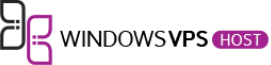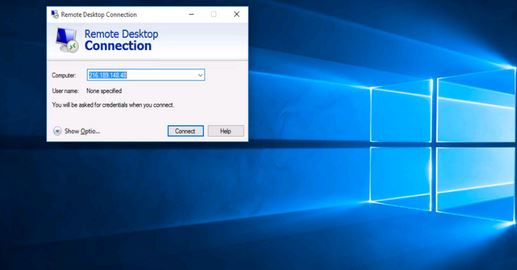
Connecting to a Windows VPS with remote desktop is easy. All Windows systems comes with pre-installed windows remote desktop client. To connect to a remote server, follow the below steps.
- Hold the windows key and press R, this will open the ‘Run’ dialog.
- Enter ‘mstsc.exe’ and click ‘OK’. (Alternatively, you can search for the ‘Remote Desktop Connection’ program in the start menu.)

Enter the server IP address and click Connect. If you’re using a custom RDP port, enter the server IP address, then a colon (:) then the custom RDP port as per the below screenshot. In some case you can only enter the server IP address without port (incase you haven’t changed the default port of the server)

You will be prompted to enter the Username and Password respectively. After that your windows vps system is ready.
Using MAC OS:
To connect through a MAC go to the App Store and download Microsoft Remote Desktop. Enter the IP and Login details to get started.