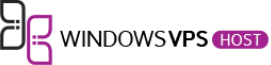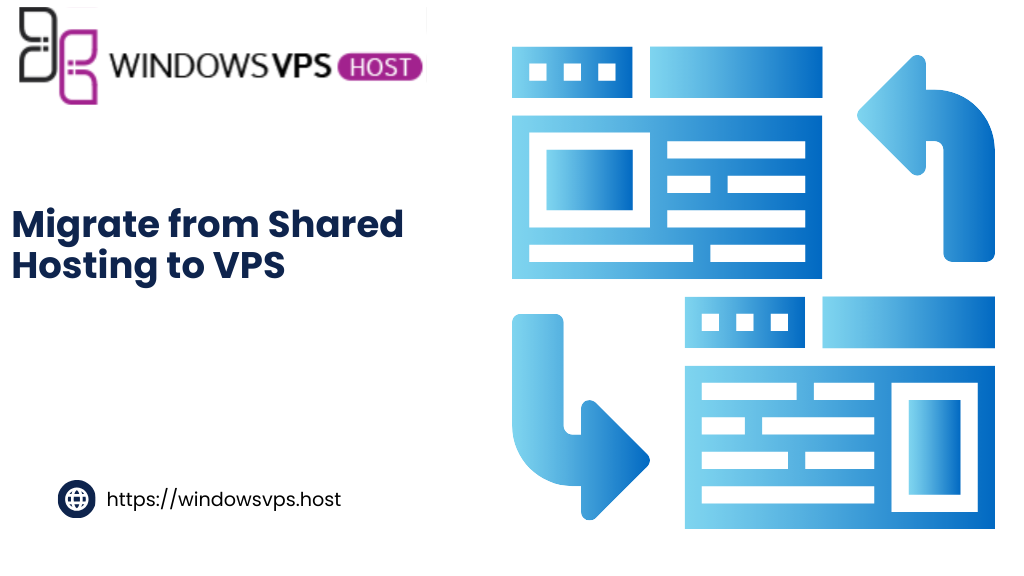
Are you ready to take your website to the next level? Moving from shared hosting to a Virtual Private Server (VPS) is a significant step in gaining more control, improving performance, and enhancing security. While the transition might seem daunting, it doesn’t have to be. With the right approach, you can smoothly migrate your website and enjoy the benefits of a VPS in no time.
“A VPS provides dedicated resources, which means less competition for bandwidth and processing power compared to shared hosting.”
This introduction will walk you through the process, ensuring you have all the information you need to make the switch confidently. We’ll cover everything from choosing the right VPS provider to ensuring your website remains live during the transition. Let’s get started on this exciting journey!
Understanding the Benefits of VPS Over Shared Hosting
With shared hosting, you are essentially sharing a slice of a larger pie with numerous other websites. This can create bottlenecks, especially if one of the sites on the same server experiences a surge in traffic. In contrast, a Virtual Private Server (VPS) provides you with your own dedicated slice of resources through virtualization technology. This means better security, enhanced control, and most importantly, a boost in performance and speed.
Unlike shared hosting, VPS allows you to host multiple domains without degrading the performance of your website. You have the freedom to customize the server settings to meet your specific needs, enabling you to run complex applications that shared hosting can’t support. Plus, the isolated environment of a VPS enhances your site’s security, making it more robust against potential threats.
Let’s talk about scalability. As your website grows, you need more resources and better performance to handle increased traffic. VPS hosting is designed to scale effortlessly. Whether you experience consistent growth or sudden traffic spikes, a VPS can adjust resources dynamically without compromising on speed. This is crucial for maintaining a smooth user experience.
Managed VPS services take things a step further by providing an all-in-one solution. Many hosting providers offer managed options, which include server setup, software upgrades, security patching, and 24/7 technical support. These features can save you significant time and effort, allowing you to focus more on growing your website and less on technical maintenance.
Additionally, VPS hosting often comes with self-healing capabilities. These automated systems can detect and resolve issues on their own, providing a layer of reliability and uptime that is hard to match with shared hosting. This feature ensures that minor glitches and setup difficulties don’t escalate into major problems, providing you with a worry-free hosting experience.
In summary, if you’re experiencing slow load times, hitting bandwidth limits, or facing restrictions in running specific applications, it might be time to consider migrating to a VPS. This upgrade not only offers better performance and speed but also gives you the control, security, and scalability required to grow your online presence effectively.
Preparing for the Migration: What You Need to Know
Before diving into the migration process, it’s crucial to assess the current state of your website. Start by evaluating your existing traffic statistics, resource usage, and any limitations you’re currently experiencing. This assessment will help you better understand the specific needs that your VPS should address.
Backup Your Data: The first and most important step is to back up all your website data. This includes databases, files, and any other critical information. Ensuring you have a complete backup prevents data loss during the migration.
Choose the Right VPS Plan: It’s essential to select a VPS plan that meets your website’s requirements. Consider factors such as CPU, RAM, storage space, and bandwidth. Many hosting providers offer various packages, allowing you to upgrade as your site’s needs grow.
Server Configuration: Decide whether you want a managed or unmanaged VPS. A managed VPS means the hosting provider will handle server setup, security patching, and ongoing maintenance, making it ideal for those without technical expertise. If you have the necessary skills, an unmanaged VPS gives you more control over configurations.
Test the New Environment: Before switching your DNS and making your site live on the VPS, test the new server thoroughly. Upload a copy of your website to the VPS and ensure all applications, databases, and functionalities are working flawlessly. This step helps identify any issues that need resolving before the final migration.
Update Your DNS Settings: Once everything is set up and tested, update your DNS settings to point to the new VPS server. Note that DNS propagation can take anywhere from a few hours to 48 hours, so be patient during this time.
By carefully preparing and understanding each step, you can ensure a smooth transition from shared hosting to a VPS server, paving the way for enhanced performance, greater control, and future growth opportunities.
Selecting the Right VPS Provider for Your Needs
After determining your need for a VPS, the next crucial step is to choose a provider that aligns with your specific requirements. Here are some factors to consider:
1. Managed vs. Unmanaged VPS
One of the first decisions you’ll need to make is whether you prefer a managed or unmanaged VPS. If you’re comfortable handling server configurations, security patches, and software installations, an unmanaged VPS can be a cost-effective choice. On the other hand, a managed VPS includes services like setup, updates, and technical support, allowing you to focus more on your core business activities.
2. Performance and Uptime
Performance is a critical factor in choosing a VPS provider. Look for providers offering guaranteed CPU, RAM, and storage resources that suit your website’s needs. Additionally, check their uptime guarantees. A provider that guarantees 99.9% uptime or higher helps ensure your website remains accessible around the clock.
3. Scalability Options
As your website grows, your hosting needs will evolve. Opt for a VPS provider that allows easy resource scaling. This means you can quickly upgrade your CPU, RAM, or storage without facing significant downtime or configuration challenges.
4. Support and Reliability
Customer support can be a game-changer, especially if you are new to VPS hosting. Choose a provider that offers 24/7 support through various channels like live chat, phone, or email. Reading user reviews and testimonials can also provide insights into the reliability of the provider’s support team.
5. Pricing and Billing
While cost shouldn’t be the only deciding factor, it’s certainly important. Compare the pricing plans of various VPS providers and consider what you’re getting for the price. Some providers offer flexible billing options, including monthly, yearly, or even pay-as-you-go models.
6. Security Features
Security is paramount when it comes to web hosting. Ensure your VPS provider offers robust security features like DDoS protection, firewalls, and regular backups. Some managed VPS services even include advanced security measures as part of their package.
By carefully evaluating these factors, you can select a VPS provider that not only meets your current needs but also supports your future growth. This thoughtful approach will make your migration process smoother and your website’s performance more reliable.
Backing Up Your Data: A Crucial First Step
Before diving into the exciting process of moving to a VPS, there’s a critical step to manage first: backing up your data. Think of it as an insurance policy for your website’s information—one that you’ll be grateful for if anything goes awry during the migration.
Step 1: Download Your Website Backup
Begin by downloading a complete backup of your website files. This includes everything from HTML, CSS, and JS files to images and other assets. Many hosting providers, like those using cPanel, offer straightforward tools to create a zip file of your site.
Step 2: Backup Your Database
Next, it’s time to secure a copy of your database. Websites running on platforms like WordPress, Magento, or Joomla often rely heavily on databases to store content and settings. Use tools like phpMyAdmin or command-line options to export your database into an SQL file.
Why this Matters: Having both your web files and database backed up ensures you have everything needed to restore your site if the migration process runs into any snags.
Cloud Storage
While you can download these backups onto your local machine, consider using cloud storage solutions like Google Drive or Dropbox. This adds an extra layer of security, ensuring your backups are accessible even if your local storage fails.
With your data safely backed up, you’re ready to move on to the next stage of your migration journey. Proceed with confidence, knowing you have a safety net in place!
Setting Up Your VPS Environment
Great! You’ve backed up your data and chosen the perfect VPS provider. Now, it’s time to roll up your sleeves and dive into setting up your new VPS environment. This step might seem intimidating at first, but with careful planning and a bit of patience, you’ll have your new server up and running in no time.
First, you’ll need to access your VPS. Most VPS providers will provide you with login credentials for SSH (Secure Shell), a network protocol that allows you to communicate securely with your server. Using an SSH client, like PuTTY for Windows or Terminal for macOS/Linux, you can start setting things up.
$ ssh root@your_vps_ipUpon logging in, it’s crucial to secure your server right away. Begin by creating a new user with limited privileges. This practice is essential for enhancing security:
$ adduser your_new_user
$ usermod -aG sudo your_new_userNext, update your server packages to ensure everything is up-to-date. Run these commands:
$ sudo apt update
$ sudo apt upgradeConfiguration of your firewall follows. Implementing a firewall like UFW (Uncomplicated Firewall) helps guard your server against unauthorized access:
$ sudo ufw allow OpenSSH
$ sudo ufw enableNow, it’s time to install your web server software. Popular options include Apache, Nginx, and others. Install your preferred web server:
$ sudo apt install apache2Or, if you prefer Nginx:
$ sudo apt install nginxOnce your web server is installed, configure the necessary settings for your website. This might involve moving your site files and databases over, setting up virtual hosts, and adjusting server configurations to match your site’s needs.
Finally, test your setup to ensure everything is functioning correctly. Open your web browser and navigate to your VPS IP address. You should see the default web server page, indicating that your server is live and ready!
Remember, setting up your VPS environment is a critical step in your migration journey. Take your time to configure and test each aspect thoroughly. Congratulations, you’re now on the path to enjoying the superior performance and control that VPS hosting offers!
Transferring Website Files to Your VPS
Before initiating the transfer, ensure that you have set up your VPS environment and that it meets all your website’s requirements. This step is crucial to avoid any downtime or technical issues during the migration process.
Step-by-Step Guide to Transferring Your Website Files:
- Download Your Website Files and Database: Begin by creating a complete backup of your website files and database. This can typically be done through your current hosting provider’s control panel, such as hPanel. If your provider offers an automated backup service, utilize this feature to make the process easier.
- Connect to Your VPS: Use an FTP client (like FileZilla) or SSH (Secure Shell) to connect to your VPS. You’ll need the IP address of your VPS, along with the username and password provided by your VPS provider.
- Upload Website Files: Once connected, navigate to the root directory of your VPS where you want your website files to reside. Use the FTP client or SSH command line to upload all your website files to this directory. Make sure to maintain the same file structure to prevent broken links and errors.
- Import Your Database: If your website uses a database, import it into your VPS. This can be done using tools like phpMyAdmin or the command line. First, create a new database on your VPS, then import the backup file you downloaded earlier.
After your files and database are uploaded to the VPS, you need to configure your server environment to ensure everything runs smoothly:
- Update Configuration Files: Modify any configuration files (such as
wp-config.phpfor WordPress) to match your new database settings. This includes updating database names, usernames, and passwords. - Set File Permissions: Ensure that your file permissions are correctly set to protect your data and maintain the functionality of your website. Generally, directories should have
755permissions, and files should have644permissions. - Check for Compatibility Issues: Make sure your new VPS has all necessary software, such as PHP and MySQL versions compatible with your website. Check your website’s functionality thoroughly to ensure everything is working as expected.
Once your website files and database are successfully transferred and configured, it’s time to point your domain to your new VPS:
Updating DNS Settings:
- Change DNS Records: Log into your domain registrar’s control panel and update the DNS records to point to your new VPS IP address. This process may vary depending on your registrar.
- Propagation Time: DNS changes can take up to 48 hours to propagate fully. During this time, your website may be accessible from both your old and new servers.
Finally, monitor your website closely over the next few days to ensure that everything is functioning correctly and that there are no unexpected issues. Congratulations, you’ve successfully migrated from shared hosting to a VPS!
With your new VPS, enjoy greater performance, enhanced control, and the ability to grow your online presence more effectively. Happy hosting!
Migrating Databases Efficiently
The database is the heart of your website, so migrating it correctly is crucial. Before starting, ensure you have a comprehensive backup of your current database. This backup is essential for data integrity and a smooth transition.
First, export your database from your shared hosting environment. Most hosting providers offer tools like phpMyAdmin for this purpose. Open phpMyAdmin, select your database, and click on the “Export” tab. Choose the export method that suits your needs — the “Quick” option is generally sufficient for most users, but “Custom” allows for more specific configurations. Download the SQL file and keep it secure.
Next, log in to your VPS server. You can use an SSH client like PuTTY for secure access. Once connected, you will likely use tools such as MySQL or MariaDB, depending on your server setup. Create a new database on your VPS to import your data:
CREATE DATABASE your_new_database_name;
After the new database is ready, you can import your SQL file. Using the command line, navigate to the directory where your SQL file is stored and run the following command:
mysql -u your_username -p your_new_database_name < your_database_backup.sql
If you’re more comfortable with a graphical interface, you can also use phpMyAdmin installed on your VPS to import the database. Simply go to the “Import” tab, select your SQL file, and click “Go”.
Once the import process completes, it’s time to update your website’s configuration files to reflect the new database settings. You’ll need to change the database host, username, password, and database name in your website’s configuration files. This usually involves editing a wp-config.php file for WordPress, configuration.php for Joomla, or similar files for other platforms.
Double-check that all references to the database have been updated and test your site thoroughly to ensure everything is working as expected. This step is crucial to confirm that the migration was successful and that your website functions correctly with the new database setup.
Testing Your Website on VPS Before Going Live
Before making your site accessible to the public, it’s essential to put it through rigorous testing on your new VPS. This ensures everything is functioning correctly and optimally prepared for traffic. Start with checking the basic functionalities, such as loading times and responsiveness across different devices and browsers. Utilize tools like Google PageSpeed Insights to analyze and improve your site’s performance.
Next, verify your DNS settings. Incorrect DNS configuration can cause downtime or improper hostname resolution. Tools like What’s My DNS can help you confirm that your DNS records are correctly pointing to your new VPS IP address.
Don’t forget to test your database connections. Ensure all queries are executing without errors and that the site’s content is loading seamlessly. It’s also a good idea to check error logs for any issues that might have arisen during migration. This can provide insights into hidden errors that need addressing.
Furthermore, simulate traffic load to see how your VPS handles multiple concurrent users. Use stress-testing tools like BlazeMeter or Loader.io to simulate high traffic scenarios. This can help you identify potential bottlenecks and optimize your server configuration for better performance.
Finally, involve real users in a soft launch or beta phase. Invite a small group of trusted users to explore your site. Gather feedback on functionality, usability, and performance. This hands-on approach can provide invaluable insights and uncover issues that automated tools might miss.
Once you’ve thoroughly tested your website and made necessary adjustments, you’re ready to update your DNS records and officially go live. Remember, continuous monitoring is key. Regularly check your site’s performance and server health to ensure ongoing optimal operation on your new VPS.
Pointing Your Domain to Your New VPS
After ensuring your website runs smoothly on the VPS, it’s time to make it live by pointing your domain to the new server. This involves updating your domain’s DNS (Domain Name System) settings to redirect traffic from your old shared hosting to the VPS.
Here’s a step-by-step guide to help you with the process:
- Access Your Domain Registrar: Log in to the account where you registered your domain. This is often separate from your hosting provider.
- Find the DNS Settings: Navigate to the domain management or DNS settings section. This might be labeled differently depending on your registrar.
- Update the Nameservers:– If your VPS provider offers custom nameservers, replace the existing nameservers with these. Instructions on where to find these are usually provided by the VPS host.– Alternatively, use your registrar’s DNS management tools to add or edit the ‘A’ records pointing to your VPS IP address.
- Add an ‘A’ Record: Create a new ‘A’ record where the ‘host’ field (or ‘Name’) is typically left blank or set to ‘@’ to denote the root domain. Enter your VPS IP address in the field provided.
- Update Other Records: Update other DNS records (like ‘CNAME’, ‘MX’, etc.) as needed. If you have subdomains or special configurations, ensure they also point to the correct IPs.
- Save Changes: Save your changes and allow time for DNS propagation. This can take anywhere from a few minutes to 48 hours. During this time, some users might still be directed to the old server.
Testing the Changes
After updating the DNS, you can use tools like WhatsMyDNS to check if the changes have propagated globally. This tool lets you see if your domain is resolving to the correct new VPS IP address across multiple regions.
Once the DNS changes are fully propagated, your website should be live and running from the new VPS. This successful migration means better performance, enhanced security, and more control over your server environment!
Post-Migration Checklist: What to Do Next
Congratulations! You’ve successfully migrated from shared hosting to a VPS server. Now that your website is up and running on its new high-performance environment, there are a few key steps to ensure everything continues to run smoothly.
1. Update DNS Settings
First and foremost, confirm that your domain is pointing to your new VPS. You should have already updated your DNS settings before going live, but double-checking this can prevent any disruptions.
2. Monitor Website Performance
Keep a close eye on your website’s performance. Tools like Google Analytics and various server monitoring tools can help you track load times and identify potential issues. Make sure the transition has improved your site’s speed and reliability as expected.
3. Verify Backups
Ensure that your new environment has a reliable backup solution in place. Regular backups protect your data and ensure you can quickly recover in case of a mishap. Automated backup services can save you a lot of headaches.
4. Secure Your Server
Security is paramount. Ensure that your VPS is equipped with the necessary security measures like firewalls, antivirus software, and updated patches. Regularly audit your security settings to prevent vulnerabilities.
5. Update Configuration Settings
Review and adjust configuration settings within your VPS. This includes optimizing your server settings for the specific needs of your website, such as modifying memory limits or configuring caching mechanisms.
6. Test Functionality
Run thorough tests to make sure all functionalities of your website are working as intended. This includes form submissions, payment gateways, and any interactive elements. Address any bugs or broken links immediately.
7. Inform Your Users
It’s good practice to inform your users about the migration. If they experience any downtime or changes in site performance, letting them know in advance helps maintain their trust and satisfaction.
8. Monitor Server Logs
Regularly check your server logs to monitor for any unusual activities or errors. This can help you identify potential issues early and take corrective actions before they escalate.
With these steps, you can ensure a smooth transition and continue to enjoy the benefits of your VPS setup. Happy hosting!
Troubleshooting Common Issues After Migration
Moving to a new VPS can sometimes lead to unforeseen challenges. Here’s a guide to help you troubleshoot some common issues that might arise:
Website Downtime
If your website isn’t responding after the migration, the first step is to ensure that your DNS settings have fully propagated. This process can take anywhere from a few hours to 48 hours. Use tools like What’s My DNS to check the propagation status in real-time.
Slow Website Performance
Experiencing sluggish performance? Check the resource usage on your VPS. High CPU or memory usage can degrade performance. Use monitoring tools provided by your VPS or third-party tools like Monitoring Tool to keep an eye on these metrics. You may need to optimize your server configuration or upgrade your resources.
Database Connection Errors
Database connection errors are often due to incorrect database configuration or credentials. Double-check that your database host, username, password, and database name are correctly set in your configuration files. For WordPress, look into the wp-config.php file.
Missing Files or Media
Sometimes, not all files transfer correctly, resulting in missing images or broken links. To resolve this, ensure you have thoroughly checked and transferred all your website files, including media, from your old server to the new VPS.
Email Issues
Email functionalities can sometimes falter post-migration. Verify your email server settings and ensure your MX records are updated correctly. Leveraging tools like MXToolbox can help diagnose issues with your mail server setup.
Error Messages
Encountering error messages such as 500 Internal Server Error or 404 Not Found? Check your web server’s error logs to diagnose the problem. Common culprits include missing files, incorrect permissions, or misconfigured .htaccess rules.
SSL Certificate Problems
If your website shows security warnings, the SSL certificate might not have been installed correctly. Ensure you have installed your SSL certificate on your VPS and that it matches your domain. Tools like SSL Labs’ SSL Test can verify proper installation.
Troubleshooting can be daunting, but staying calm and systematically checking each component can help you get your site running smoothly again. If issues persist, reaching out to your VPS provider’s support team can provide the additional assistance needed to solve more complex problems.
Expert Tips for a Smooth Migration Process
Embarking on your migration journey can be daunting, but with the right guidance, you can navigate it smoothly. Here are some expert tips to ensure your transition from shared hosting to VPS is as seamless as possible:
Plan and Schedule Your Migration
First and foremost, plan your migration during a low-traffic period. This minimizes disruptions and allows you ample time to troubleshoot any issues that arise. Inform your users beforehand about scheduled maintenance to manage their expectations.
Use Migration Tools
Take advantage of automated migration tools provided by many VPS hosting providers. These tools can simplify the transfer of your website files and databases, reducing the risk of human error.
Optimize Your Website
Before moving your site, it’s a great opportunity to audit and optimize it. Remove any unnecessary plugins, themes, or files to streamline performance on your new VPS environment. Optimized websites not only load faster but also make the migration process smoother.
Test Thoroughly
Once your data is transferred, thoroughly test your website. Verify that all functionalities such as forms, shopping carts, and databases are operating correctly. Also, check the site on different devices and browsers to ensure compatibility.
Document Everything
Keep detailed documentation of every step taken during the migration. This includes settings adjustments, software configurations, and any issues encountered along with their resolutions. Documentation is invaluable for future troubleshooting and ensures continuity.
Enable Monitoring Tools
Set up monitoring tools to keep an eye on your server’s performance and your website’s health post-migration. Tools like UptimeRobot, Pingdom, and New Relic can provide real-time insights and alert you to potential issues before they affect users.
Gradually Scale Resources
Start with the essential resources and scale up gradually based on your website’s needs. VPS offers flexibility in scaling, so assess performance periodically and adjust resources such as CPU, RAM, and storage as necessary.
Seek Professional Help If Needed
If you’re not confident handling all aspects of the migration, consider seeking professional help. Managed VPS services or hiring a migration expert can save time and prevent costly mistakes.
By following these expert tips, you’ll be well on your way to a successful VPS migration, enjoying all the benefits of enhanced performance, control, and scalability. Happy migrating!