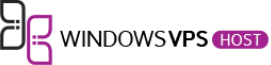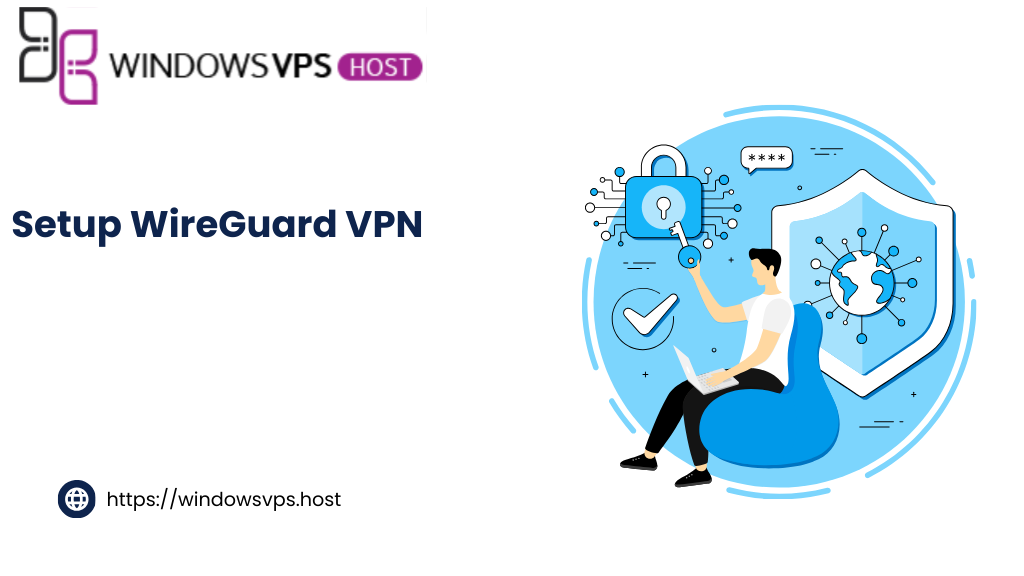
In the realm of internet security, VPNs are a crucial tool. They provide a secure, encrypted tunnel for your data. WireGuard VPN stands out among its peers. It’s known for its simplicity, speed, and robust security. But how do you set up WireGuard VPN on a VPS? This guide will walk you through the process. We’ll cover everything from installation to configuration. You’ll learn how to route all your internet traffic through the VPN for enhanced security. Whether you’re an IT professional or a tech-savvy individual, this guide is for you. By the end, you’ll have a fine-tuned, secure WireGuard VPN on your VPS. Let’s get started.
Understanding WireGuard VPN and Its Advantages
WireGuard VPN is a modern VPN protocol. It’s designed to be simple, fast, and secure. Unlike traditional VPN protocols, WireGuard operates on a lean codebase. This makes it easier to audit for security vulnerabilities.
Here are some key advantages of WireGuard VPN:
- Simplicity: WireGuard’s codebase is around 4,000 lines. This is significantly smaller than other VPN protocols. It makes WireGuard easier to manage and audit.
- Speed: WireGuard is known for its high-speed connections. It uses state-of-the-art cryptography to deliver fast and secure data transmission.
- Security: WireGuard uses a suite of modern cryptographic algorithms. These are known for their strength and speed.
- Cross-platform compatibility: WireGuard works on a variety of platforms. These include Linux, Windows, macOS, Android, and iOS.
In the next sections, we’ll delve into the process of setting up WireGuard on a VPS. We’ll cover everything from installation to forcing all internet traffic through the VPN.
Preparing Your VPS for WireGuard Installation
Before installing WireGuard, ensure your VPS is ready. This involves updating your system and configuring the firewall. Start by updating your VPS. This ensures you have the latest security patches and software versions. Use the package manager of your operating system to do this. Next, configure your firewall. This step is crucial for the security of your VPS. It helps protect your server from unauthorized access.
Lastly, check your VPS provider’s policies. Some providers may have restrictions on running VPN servers. Make sure you’re in compliance to avoid any issues.
Installing WireGuard on Your VPS
Now that your VPS is ready, it’s time to install WireGuard. The process varies slightly depending on your operating system.
For Debian-based systems like Ubuntu, use the apt package manager. First, add the WireGuard repository to your sources list. Then, update your package list and install WireGuard.
For Red Hat-based systems like CentOS, use the yum package manager. Enable the EPEL repository, then install WireGuard.
Here are the commands for both systems:
- Debian-based systems:
sudo add-apt-repository ppa:wireguard/wireguard sudo apt-get update sudo apt-get install wireguard
- Red Hat-based systems:
sudo yum install epel-release sudo yum install wireguard-dkms wireguard-tools
After installation, verify that WireGuard is installed correctly. Run the command wg in your terminal. If it returns a list of options, WireGuard is installed successfully.
Generating Keys for Secure Communication
WireGuard uses public key cryptography for secure communication. Each peer in the VPN needs a pair of keys.
First, navigate to the WireGuard directory. Use the wg genkey command to generate a private key. Save this key in a file.
Next, generate a public key from the private key. Use the wg pubkey command for this. Save the public key in a separate file.
Remember, keep your private key secure. Only share your public key with peers in your VPN.
Configuring WireGuard to Route All Traffic Through VPN
To force all internet traffic through your WireGuard VPN, you need to edit the configuration file. This file is usually located in the /etc/wireguard directory.
Open the configuration file with a text editor. Look for the [Interface] section. This section defines the settings for your VPN interface.
Add the Address and ListenPort parameters. The Address parameter specifies the IP address of your VPN interface. The ListenPort parameter defines the port that WireGuard listens on.
Next, add the PostUp and PostDown parameters. These parameters define commands that are executed when the interface is brought up or down. Use these parameters to set up IP forwarding and NAT.
Finally, add the [Peer] section. This section defines the settings for each peer in your VPN. Include the PublicKey, AllowedIPs, and Endpoint parameters for each peer.
Starting and Enabling WireGuard as a Service
Once you’ve configured WireGuard, it’s time to start the service. Use the wg-quick command followed by up and the name of your configuration file.
After starting the service, verify it’s running. Use the wg command to display the current state of all WireGuard interfaces.
To ensure WireGuard starts automatically at boot, enable the service. Use the systemctl enable command followed by wg-quick@ and your configuration file name.
“by Ridham Nagralawala (https://unsplash.com/@ridham)”
Now, your WireGuard VPN service is set up and ready to secure your internet traffic.
Verifying VPN Traffic and Performance Tuning
After setting up WireGuard, it’s crucial to verify that your internet traffic is indeed routing through the VPN. You can do this by checking your IP address online. It should display the IP address of your VPN server.
“by Andrew Neel (https://unsplash.com/@andrewtneel)”
Performance tuning is also essential for a smooth VPN experience. WireGuard is known for its speed, but you can optimize it further. Here are a few tips:
- Keep your server and client software up-to-date.
- Choose a VPS provider with good network connectivity.
- Regularly monitor your VPN connection for any issues.
By following these steps, you can ensure optimal performance of your WireGuard VPN.
Troubleshooting Common Setup Issues
During the setup process, you might encounter some issues. Common problems include connection failures or slow speeds.
To troubleshoot, check your configuration files for errors. Also, ensure your VPS has sufficient resources and that your network connection is stable.
Maintaining and Updating Your WireGuard VPN
Maintaining your WireGuard VPN is crucial for its performance and security. Regular updates ensure you have the latest features and security patches.
To update WireGuard, use your VPS’s package manager. For example, on Ubuntu, you would use apt-get update and apt-get upgrade.
Remember to restart the WireGuard service after updating. This ensures the new updates are applied.
Lastly, keep an eye on WireGuard’s official website and community forums. They often provide valuable information about new updates and potential issues.