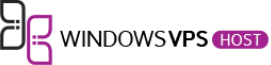Are you looking to streamline your website management processes? WordPress Cloning could be the game-changer you need. When it comes to site transfers, whether for migration, backup, or testing environments, efficiency is key. The challenges of manual site transfers are well-known – time-consuming processes, room for error, and potential data loss can be daunting.
Enter WordPress Cloning, a powerful solution to simplify and expedite the site replication process. By creating an identical copy of your WordPress site with just a few clicks, you can save time, minimize errors, and ensure seamless transitions. With WordPress Cloning tools and plugins readily available, such as Duplicator, the process has never been more accessible.
Imagine effortlessly copying your entire site, including themes, plugins, and content, to set up staging environments, create backups, or facilitate website migrations. WordPress Cloning empowers you to focus on growth and innovation rather than the technical intricacies of manual transfers. Stay tuned to explore the ins and outs of WordPress Cloning and unlock a new realm of efficiency in managing your online presence.
What is WordPress Cloning?
WordPress cloning is the process of duplicating an existing WordPress website to create an exact replica on another domain or server. It involves copying all the files, databases, themes, plugins, and configurations from one site to another. It is an efficient way to replicate a site without recreating it from scratch.
Differentiation from Migration
While migration involves moving a website from one server or domain to another, WordPress cloning focuses on creating an identical duplicate of the original site. Cloning retains all content, settings, and configurations, making it easier to test changes or create backups without affecting the live site.
Advantages of WordPress Cloning
- Time-Saving: Cloning eliminates the need to manually recreate a website, saving hours of work and effort.
- Risk-Free Testing: Cloned sites provide a safe environment to test new themes, plugins, or updates before implementing them on the live site.
- Consistency: Cloning ensures consistency across multiple websites by replicating the same design and content structure.
- Backup Solution: Cloning serves as a backup solution, allowing users to restore their website quickly in case of data loss or security issues.
By choosing to clone a WordPress site, users can streamline the website replication process, maintain site consistency, and mitigate risks associated with manual transfers. It offers a convenient way to manage multiple sites efficiently and securely.
Prerequisites for WordPress Cloning
When embarking on the journey of WordPress cloning, it’s crucial to ensure you have the necessary prerequisites in place to facilitate a smooth and successful cloning process. Let’s dive into the essential requirements and preparation steps before initiating the cloning procedure.
Hosting Requirements
Before you proceed with cloning your WordPress site, it’s important to assess your hosting environment. Ensure that your current hosting provider supports the functionalities needed for cloning. Having adequate storage space and bandwidth is imperative to accommodate the duplicated site. Additionally, verify if your hosting plan allows for multiple installations or staging environments, which can simplify the cloning process.
Recommended Plugins for Cloning
Utilizing reliable plugins can streamline the WordPress cloning process and provide additional features to enhance efficiency. Plugins like “All-in-One WP Migration” or “Duplicator” offer user-friendly interfaces and comprehensive cloning functionalities. These tools can assist in creating site backups, transferring files, and duplicating databases with minimal effort. By choosing reputable cloning plugins, you can simplify the replication of your website while maintaining data integrity.
Preparation Steps
- Backup Your Website: Before initiating the cloning process, it’s essential to create a backup of your existing WordPress site. This ensures that you have a fail-safe mechanism in place to revert to in case of any unforeseen issues during cloning.
- Update WordPress and Plugins: To prevent compatibility issues during cloning, ensure that your WordPress core installation and plugins are up to date. Updating to the latest versions can mitigate potential conflicts and ensure a smooth cloning procedure.
- Clean Up Your Database: Optimize your WordPress database by removing unnecessary data, such as spam comments, revisions, and unused plugins. Cleaning up the database can enhance the cloning efficiency and reduce the size of the cloned site.
- Secure Your Website: Implement security measures such as using strong passwords, enabling SSL certificates, and installing security plugins to safeguard your website before initiating the cloning process. Security is paramount to protect both the original and cloned sites from vulnerabilities.
By fulfilling these prerequisites and taking the necessary steps outlined above, you can lay a solid foundation for a successful WordPress cloning process. Planning and preparation are key elements in ensuring a seamless duplication of your website while maintaining data integrity and functionality.
Step-by-Step Guide to WordPress Cloning
So, you’ve decided to clone your WordPress site to create a duplicate version for various purposes. Here’s a detailed step-by-step guide to help you through the WordPress cloning process.
Choose a Cloning Method
When it comes to WordPress cloning, you have several options to choose from:
- Manual Cloning: This method involves manually copying files and databases from one location to another.
- Plugin-based Cloning: Using plugins like All-in-One WP Migration, Duplicator, or other tools can simplify the cloning process.
- Managed Hosting Solutions: Some web hosting providers offer built-in features for cloning sites with ease.
Create a Complete Backup
Before diving into the cloning process, it’s crucial to back up your WordPress site. This step ensures that all your data, including the database and files, are safely stored in case any issues arise during cloning.
Set Up the Target Environment
Prepare the target environment where your cloned site will reside. This involves configuring your hosting settings and creating a new database to accommodate the cloned site without conflicting with the original one.
Clone the Site
Depending on the method you’ve chosen, follow specific steps for cloning your WordPress site. If you opt for manual cloning, copy files, export/import your database carefully. In the case of using a plugin, initiate the cloning process as per the plugin’s instructions.
Update Site URLs
After cloning, it’s essential to update the site URLs to match the new environment. This ensures that all internal links and resources point to the correct locations. Modify URLs in the database and configuration files accordingly.
Test and Verify
Once the cloning process is complete, it’s time to test the cloned site thoroughly. Check for functionality, test plugins, themes, and ensure that all content and settings have been accurately transferred. Verification is key to guaranteeing a successful cloning process.
For further information on WordPress cloning methods, check this resource.
Best Practices for WordPress Cloning
Cloning a WordPress site involves replicating an existing site’s content, design, and settings for various purposes such as development, staging, migration to new hosts, and backup restoration. Following best practices ensures a smooth cloning process and minimizes the risk of errors.
Choose the Right Cloning Method
Selecting the appropriate method for cloning is crucial. Consider using established tools like the Duplicator WordPress plugin for seamless site duplication. This plugin simplifies the cloning process by bundling all site files and the database into a single package for easy migration.
Perform a Site Backup Before Cloning
Before initiating the cloning process, always create a comprehensive backup of your WordPress site. Backing up ensures that you have a recent copy of your site’s data and settings in case any issues arise during the cloning process. Reliable backup plugins like UpdraftPlus or BackupBuddy can help safeguard your site’s information.
Test the Cloned Site
After completing the cloning process, it is essential to thoroughly test the cloned site to ensure that all elements function correctly. Check the site’s pages, links, images, forms, and functionalities to validate that the cloning was successful. Address any discrepancies or errors promptly to maintain a consistent user experience.
Update Site URLs and Settings
When cloning a WordPress site, remember to update the site URLs and settings to reflect the new environment. Adjust the WordPress address (URL) and site address (URL) in the WordPress dashboard to ensure that internal links and resources point to the correct locations on the cloned site. This step prevents broken links and improves site performance.
Secure the Cloned Site
Maintaining security protocols is essential for the cloned site. Implement security measures such as updating plugins and themes, securing login credentials, and installing security plugins like Wordfence or Sucuri to fortify the site against potential threats. Regular security checks and updates help safeguard the cloned site from vulnerabilities.
By adhering to these best practices for WordPress cloning, you can streamline the duplication process and maintain the integrity of your site’s content and functionality. Whether cloning for development, staging, migration, or backup purposes, following these guidelines ensures a successful and efficient cloning experience.
For more detailed steps on WordPress cloning, refer to How to Clone a WordPress Site in 7 Easy Steps tutorial.
Troubleshooting Common Issues
Facing challenges during the WordPress cloning process can be frustrating. Let’s delve into some common issues that users encounter and how to troubleshoot them effectively.
Database Connection Errors
One prevalent issue when cloning a WordPress site is encountering database connection errors. This can occur due to incorrect database settings or permissions. To resolve this, double-check the database credentials in your wp-config.php file to ensure they match the cloned site’s database. Additionally, verify that the database user has the necessary privileges to access and modify the database.
Missing Files or Images
Another common hiccup in the cloning process is missing files or images on the cloned site. This could be caused by incomplete data migration or file path discrepancies. To tackle this, review the file transfer process and ensure all files are successfully copied to the new site’s directory. Updating file paths in the database may also rectify image display issues.
Plugin Conflicts
Plugin conflicts can arise after cloning a WordPress site, leading to functionality issues or errors. If you encounter plugin conflicts, start by deactivating all plugins and then reactivating them one by one. This method can help pinpoint the specific plugin causing the conflict. Updating plugins to their latest versions can also alleviate compatibility issues post-cloning.
Permalink Problems
Permalinks not working correctly post-cloning can disrupt site navigation and SEO. To troubleshoot permalink problems, navigate to the Permalinks settings in your WordPress dashboard and resave the permalink structure. This action can refresh the permalink settings and resolve any inconsistencies caused during the cloning process.
Navigating through these common issues with WordPress cloning can enhance your site replication experience and ensure a seamless transition to the cloned environment. By addressing database connection errors, missing files, plugin conflicts, and permalink problems proactively, you can streamline the cloning process and maintain site functionality without disruptions.
Frequently Asked Questions
When it comes to WordPress site cloning, you may have several common questions. Here are some frequently asked questions that can help you better understand the process:
How often should I clone my WordPress site?
WordPress site cloning frequency can vary depending on your needs. If you regularly make significant changes to your site or want to test new features without affecting your live site, you may consider cloning it more frequently. On the other hand, for static sites with minimal changes, cloning less often may be sufficient.
Can I clone a live site to a local environment?
Yes, you can clone a live WordPress site to a local environment for various purposes such as development, testing, or creating a staging site. By using plugins or manual methods, you can replicate your live site onto your local server to make changes without impacting the live version.
Will cloning affect my site’s SEO?
When done correctly, cloning your WordPress site should not adversely affect your SEO efforts. However, it’s crucial to ensure that the cloned site is not indexed by search engines to avoid duplicate content issues. Additionally, maintaining SEO best practices on the cloned site is essential for consistency.
How long does the cloning process take?
The time required to clone a WordPress site can vary depending on factors like the size of your site, the method used for cloning, and the complexity of your site’s setup. Generally, using plugins can automate the process and make it quicker, while manual cloning may take longer but offers more customization options.
Is cloning better than migration for site transfers?
The choice between cloning and migration for site transfers depends on your specific needs. Cloning is ideal for creating duplicate sites for testing or development purposes, while migration is preferred for moving an existing site to a new domain or server. Consider your goals and the scope of changes needed when deciding between the two methods.
For more detailed information about WordPress site cloning, you can refer to resources like Copy a Site and How to Clone a WordPress Site | A Complete Guide.
Conclusion
In conclusion, WordPress cloning offers numerous benefits such as preserving website settings, themes, plugins, and content. By adhering to best practices, you can ensure a smooth site transfer process. It is essential to follow proper procedures to maintain the integrity of your cloned site and avoid any potential issues. When transferring a site, double-check all elements to guarantee a seamless transition. Remember, meticulous attention to detail during the cloning process can save you time and prevent headaches down the road.